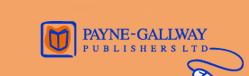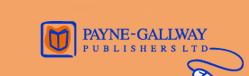|
HOME: RESOURCES: STUDENT:
Basic Web Pages using Publisher 2002
On this page you will find various resources to help you as you work through this book.
Chapter 4
Pictures for the Juice web site. Right-click each picture and select Save Picture As from the shortcut menu.
.
Chapter 5
Animations for the Juice web site. Since the book was published, the animfactory.com web site has changed the animations it provides. The blue revolving button is still there but the MP3 animation has gone. To use this in your web site right-click it below and select Save Picture As.
Miscellaneous Tips and advice
Chapter 1
If the Tower of London web site has changed, try any other major web site such as www.bbc.co.uk. You should find examples of the same type of features.
Chapter 2
Try out some of the other web page templates too if you wish, before you move on to creating your own home page from scratch. Drawing the target may take a bit of practice, try to keep each 'ring' the same width.Save the web page as index if you are going to upload to free web space as described in chapter 8. If you already have web space with another web server, check what name they require.
Chapter 4
Either use the pictures supplied above, or use some of your own that you may have downloaded from a digital camera, a CD-ROM, the Internet or some you may have scanned in. (Internet images are generally .jpg or .gif files). Make sure the file sizes are small.Link to a different MP3 site for music, if you wish.The background sound could be a sound file you have recorded yourself or that you have downloaded from the Internet - but keep the file size small.
Chapter 5
Use the animations shown above or choose some of your own. If the revolving buttons don't revolve straight away, try inserting them on another blank page, test that they revolve on there, then copy and paste onto your home page.
Chapter 6
The html code for the scrolling marquee must be typed in exactly as printed.If you can't be bothered to type it in here it is for you to copy and paste:
<marquee style="color:#FF0000;font-size:14pt;
font-family:Algerian;font-weight:bold">
SEE JUICE LIVE AT THE CORN EXCHANGE!</marquee>
Chapter 7
As it says in the book, if your web server supports FrontPage extensions then you can use the response form supplied with Publisher and described in the first part of the chapter. If your web server does not support FrontPage extensions such as the one used in Chapter 8 (most free web space will not) then you will have to create a form using html as shown on page 55. Again the html code for the comments form must be typed in exactly as printed. This is it if you want to copy and paste it.
<FORM ACTION="/bin/mailto" METHOD="POST">
Comment: <INPUT TYPE="TEXT" NAME="comment">
<INPUT TYPE="submit" VALUE="Send it!"> </FORM>
Chapter 8
Professional/commercial web sites would not be uploaded to this type of web server. You may find the process a little slow and you may have to try a few times to upload your site successfully. You will also get adverts appearing. BUT IT IS FREE and ideal for your first attempt at having your own place on the web!
Notes for using the book with Publisher 2000
All of the instructions that are different for the 2000 version of the software are shown in boxes in the margin (indicated by a pointing finger graphic). The only feature you will not be able to incorporate is the hit counter, however there are sites available where you can download hit counters for use in your web pages (you could try www.digits.com or www.beseen.com ). Top
|