




Step 1
On this page you will obtain an e-mail address so that you can proceed to Step 2.
- Make sure you are connected to the Internet.
- Click on a blank part of this browser window.
- Hold down the Control (sometimes called Ctrl) key on your keyboard, and then press N. Let go of both keys at the same time.
- In the new window that appears, go to www.webtribe.net and click on the Join button on the left:

- A page like this should appear:
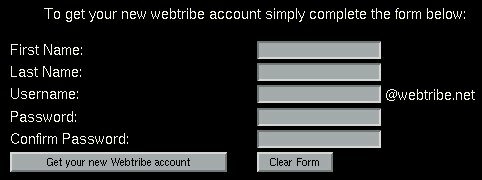
- Fill in the the first two boxes with your name, and choose a good username for the third box. You can only use numbers and letters in all of these boxes - do not use anything else like brackets or quotation marks.
- If you don't want to use your real name, then make one up!
- Think of a password that is about eight letters long, and type it in the Password box. Then type it again in the Confirm password box.
- Write down your new e-mail username and password on a piece of paper.
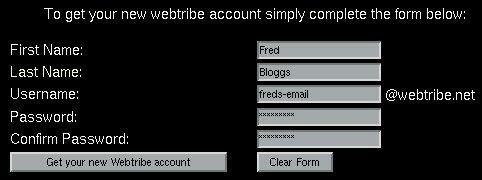
- Click on

- A new page should appear telling you that it's worked:

- Click on the Email button,

- A new window should pop up on your screen asking you to log in. Type your username in the Email Login: box, and type your password in the second box. Click Login to check your new e-mail account!

- If you typed in your password properly, your Inbox should appear like this:
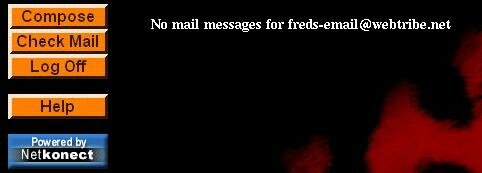
- Your new e-mail address is [your new username]
- for example Fred's is and Fee's is . - Write down you new e-mail address.
- Click on the Log Off button to leave e-mail. You must ALWAYS do this when you have finished checking your e-mail.
-
Now close the Webtribe window you opened at the start of this page.
Click here to go to Step 2



